FruitBat 1.1 Update Available
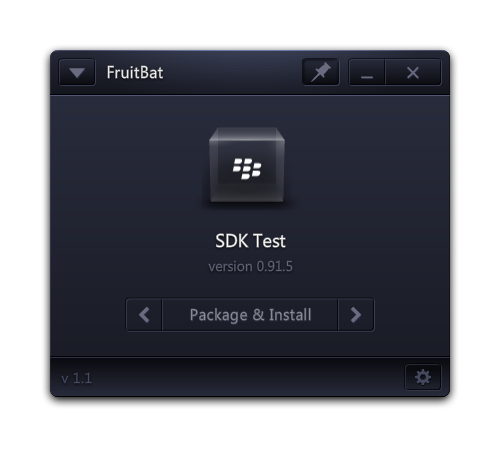
The first update to FruitBat is ready. This update includes several enhancements as well as compatibility with the newest version of the Tablet OS SDK (0.9.1). Thanks to those of you that reported bugs and errors.
This update should address all of the reported issues that cause FruitBat to not do its job. More info and download link after the jump. This is the last version you should have to download and install manually. Updates are included in this version.
What’s New
- Shortcut keys labeled in the application menu are now functional
- Ctrl+O: Open an AIR Application Descriptor (same as dropping a descriptor on FruitBat)
- Ctrl+I: Install a BAR file to the simulator
- Ctrl+U: Uninstall a BAR file from the simulator
- Ctrl+X, C, V, A and Delete from the Edit menu work as expected
- F1: Online Resources
- An application updater has been added. Access it through the application menu (Help > Check for Update). There is a small issue with the updater in Known Issues, but it does check for and install the update properly. The issue is essentially, “you can’t cancel it after a certain point.”
- Compatibility with BlackBerry Tablet OS SDK 0.91:
- Processing added for blackberry-tablet.xml, which should be located in the same directory as your AIR descriptor file. This is a PlayBook-specific manifest with settings for publisher, icon, installation panel in Tablet OS. The companion FlashDevelop Templates have been updated with this new file.
- The relative path to your 90×90 pixel app icon should be included in the blackberry-tablet.xml file in the <icon> node. It will not be recognized by FruitBat or the command line tools any other way. You may now name your icon anything you wish and place it in any directory you wish. Just be sure the relative path in blackberry-tablet.xml is correct.
- If you do not have an icon available or have not registered it correctly in blackberry-tablet.xml, FruitBat and the command line tools will use the default app icon included with the SDK (the transparent box with logo). If you have specified an icon and FruitBat shows the default icon, the path and/or filename specified in blackberry-tablet.xml is not correct.
- Addition of the –C [Working Directory] flag to the packager batch file.
- The “devmode” error message has been replaced by a generic error message. The error reporting in this version of the SDK is much better. If you encounter an error, look above the FruitBat error block to see the error message directly from the SDK. Pinging the simulator is still separate.
- When creating a BAR file with the Package & Install button, if the process fails, the temporary BAR file will be deleted automatically. This is done by identifying and deleting all 0 byte files from your working directory.
- The FruitBat app panel and batch files will be refreshed each time you use the Package & Install button. Before, if you made any changes to the descriptor, icon, added files to be included, etc., you’d have to drop the descriptor on FruitBat again for it to apply the changes. It’s automatic now, which should save a lot of time and confusion.
- The pin button setting is properly saved and restored between sessions.
- Menu items relying on an active Internet connection will only be activated when an Internet connection is available.
- The switching button (Package & Install, Install, Uninstall) on the front app panel received a makeover to match the rest of the application.
- The PATH variable no longer has to be defined in your Advanced System Settings. FruitBat will use the SDK location from your settings to call the packager and deployment tools directly.
- Command Prompt windows opened by FruitBat should not “flash” open and closed when an error is encountered. The new generic error trap will catch any error string and pause the output so you can see the error message from the SDK.
Known Issues
- Menu button highlighting still sticks occasionally. Something with the menu opening is interfering with the mouse out event for the button.
- Updater cannot be cancelled if an update is available. The only option at that point is to “Update Now” or exit the application. The cancel buttons past this point do not stop the update process, despite the update UI being hidden; download will continue and when it has finished, FruitBat will exit and install the update. I’ll fix this in the next update so you can still cancel if an update is found.
Q&A and Notes
I’ve received a few questions over the past few weeks regarding both FruitBat and the command line tools. Feel free to continue asking questions in the comment section, but I ask that you not email them to me. Your question and the answer may help someone else or someone else may be able to help you where I cannot, so it’s best to ask publicly. Email requests for help with FruitBat will not be received.
Here are some answers to the most commonly asked so far:
Where do I tell FruitBat my simulator password?
A password field was added to the settings panel in version 1.2 to account for changes in the BlackBerry SDK. Prior to SDK version 0.9.2, it was not required if the simulator was in Development mode.
I keep getting an AIR Validation error when trying to package my app.
This error means something that the AIR packager needs is missing. Most of the time, it’s a piece of incorrect information in your descriptor file. The usual suspects are versionNumber, description or copyright. The descriptor itself may even be the wrong version. PlayBook apps require the AIR 2.5 descriptor attributes and namespace.
What does ______ error mean?
I don’t know. The error messages are much clearer in version 0.91 of the SDK, though. Every one of the errors I’ve encountered with it, except AIR Validation Error and Error: null (which both indicate something is missing), are very specific. You should be able to tell what’s wrong.
Pinging the simulator isn’t working; what’s wrong?
The simulator isn’t responding to network requests for some reason. Networking may not have had a chance to finish initializing after a fresh boot or state restore. The networking settings for the simulator may also be incorrect in VMware Player. Usually if you wait about 20 seconds and try again, it will work the second time and every time after during that simulator session.
This error has nothing to do with the Tablet OS SDK or FruitBat. The ping command used is the standard Windows ping command. FruitBat uses it before trying anything else to save time. If the simulator can’t be reached through the network, there is little point in going through the longer package and installation process because it is going to fail.